Useful Windows Command Prompt Hacks: The windows command prompt is a very powerful tool in Windows OS. using the command prompt you can do soo many things in your computer you can control your pc using only this tool. so today I have brought some cool command prompt hacks that you can do very easily.
2.hide Files and Folder: first of all goto your drive and then type the command attrib +h filename (for hiding file) now your file will be hidden, to show your file or folder type command attrib -h filename (to show hidden files)
6. convert your laptop into hotspot: to convert your laptop into a hotspot you will need a code which is given below.
netsh wlan set hostednetwork mode=allow ssid=stayupdated key=stayupdated netsh wlan start hostednetwork
now copy the code into your notepad and then save your code into a .bat format
1. Change your font color: open your command prompt and type color a and your cmd text color will be changed into green you can change in various color. the code is given below.
- color a (green)
- color b(sky blue)
- color c(red)
- color d(violet)
- color e(yellow)
- color f(white)
to go your drive type your drive name and place a colon ( E:) in my case its E drive
if you want to show your files then type -h instead of +h.
3. check your command history: if you want to see command history then click F7
4. See your computer network IP and network information: to do that type ipconfig/all
5. See pc Driver List: just type a simple command driverquery and you will see all the driver installed in your pc.
netsh wlan set hostednetwork mode=allow ssid=stayupdated key=stayupdated netsh wlan start hostednetwork
now copy the code into your notepad and then save your code into a .bat format
now your hotspot is ready to open your file run as administrator and connect with your android.
if you want to turn off hotspot then paste the code given below.
netsh wlan stop hostednetwork
so, guys, these are some tricks I hope you you will be understood all these tricks please don't forget to share and subscribe.






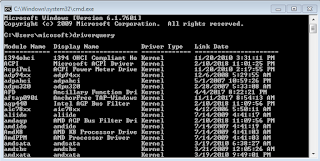




0 Comments